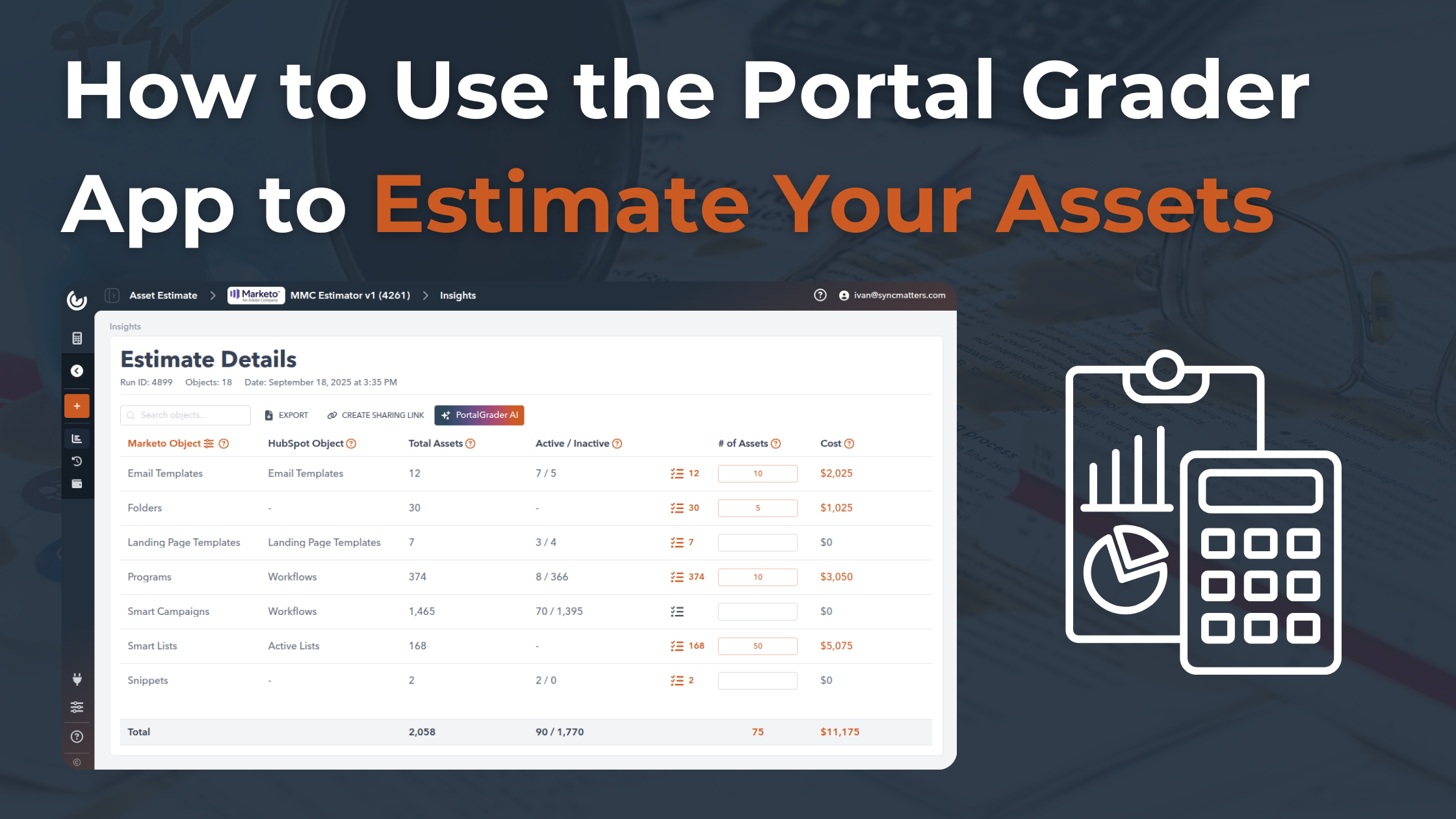Eliminate the pain associated with re-platforming audits?
Tired of losing deals due to long, painful re-platforming audits? Our Portal Grader App eliminates the friction, saving time and boosting sales confidence.
How to Get Started [Instruction]
Our app simplifies the process into five clear steps:
Step 1: Login (Access the App)
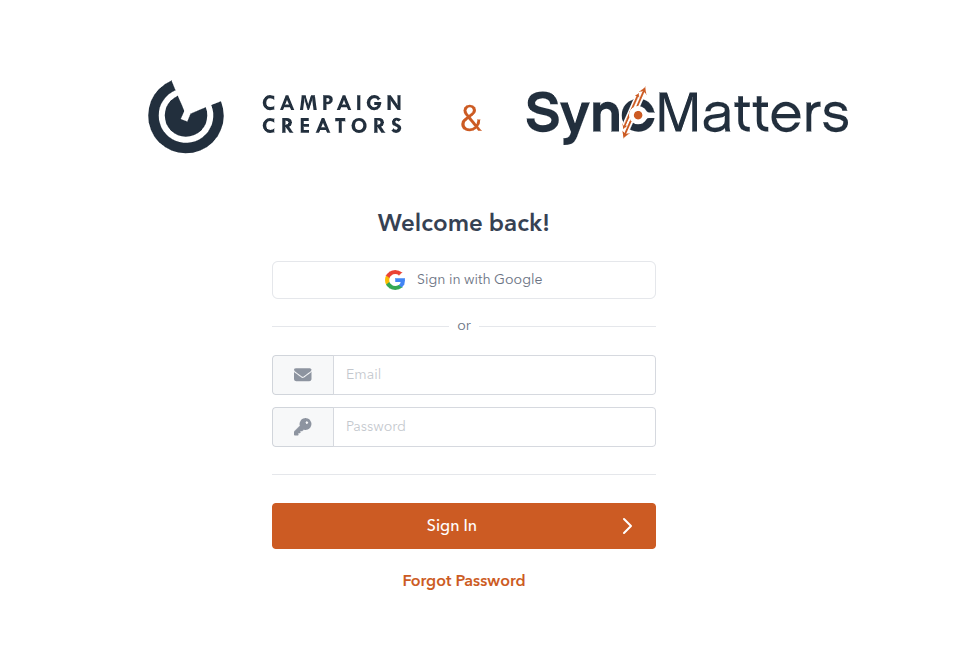
Step 2: Connect System
Enter your required credentials to connect your system securely. If you’re unsure which details to use, click the "?" icon for immediate access to our comprehensive step-by-step FAQ guide—this will walk you through exactly how to locate and input the necessary information, ensuring a smooth, compliant setup.
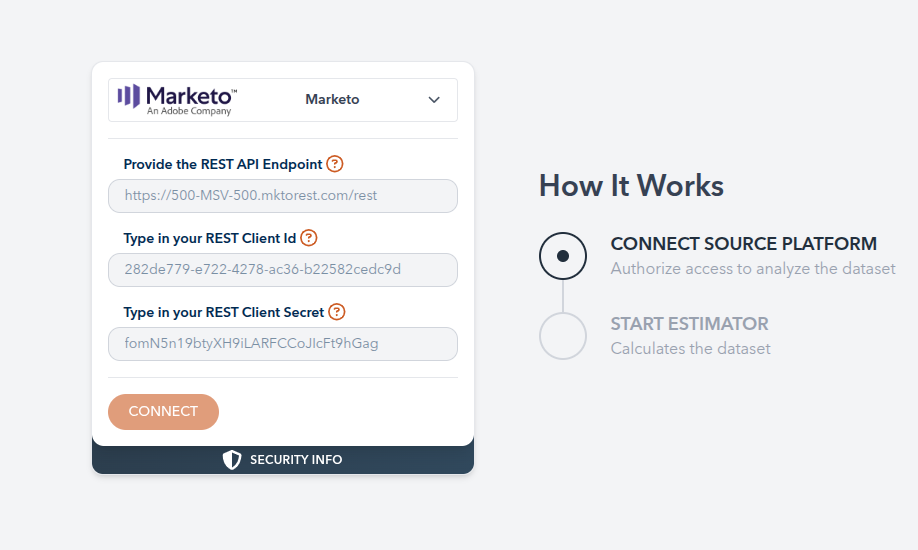
You will be asked to grant permissions and then connect the platform. (in case it's HubSpot)
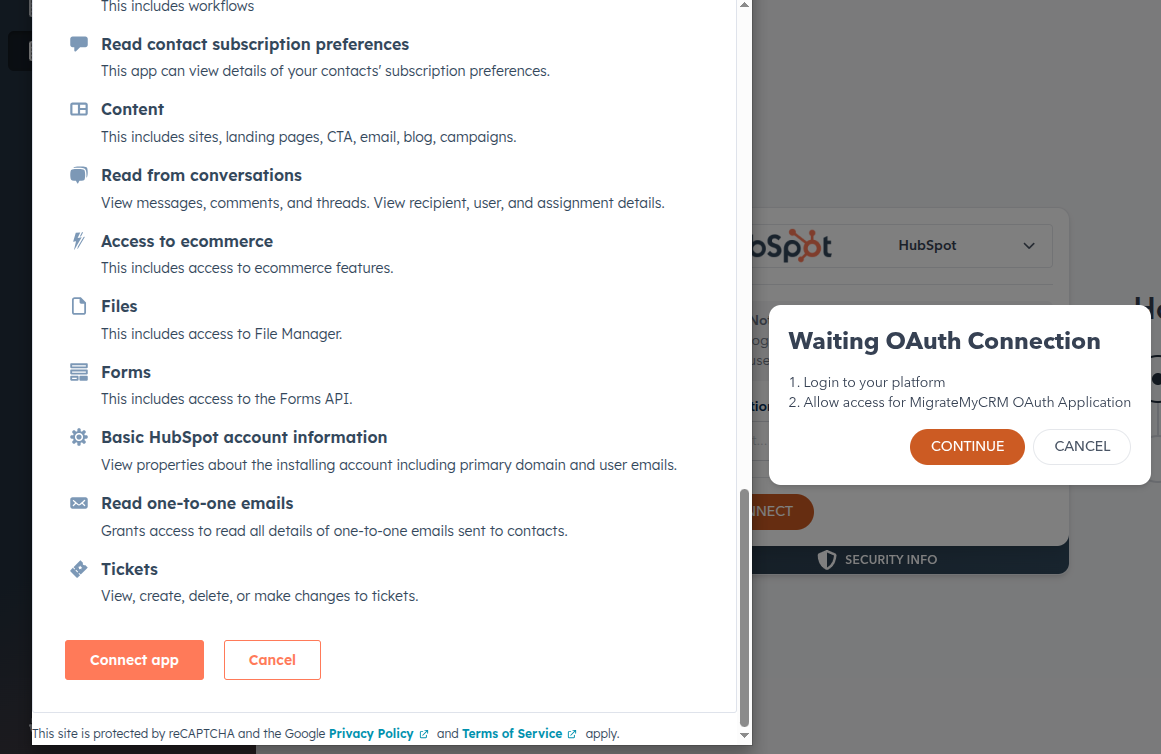
Step 3: Start the Asset Estimate
Press Start to initiate your asset estimate. You’ll be redirected to the Estimate page, where a progress bar at the top clearly indicates each step in the process.
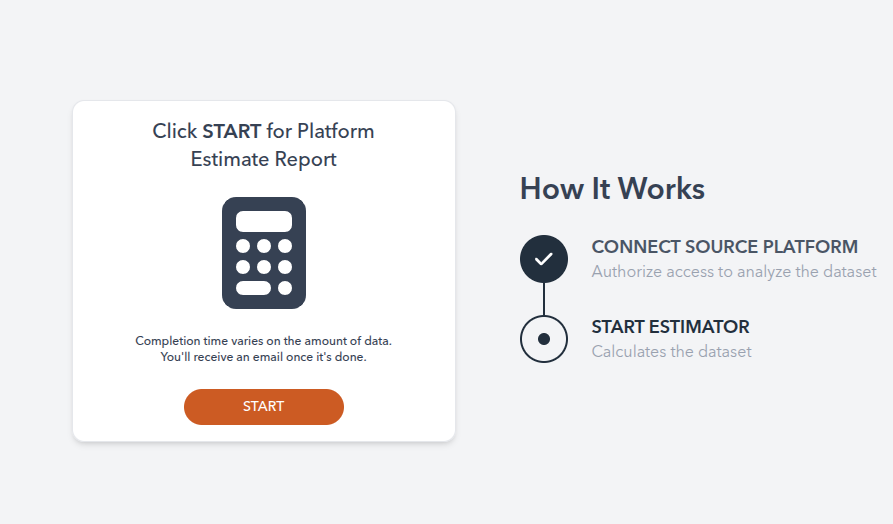
This provides real-time visibility into your progress, ensuring you know exactly where you are and what’s coming next as you move through the estimation workflow.
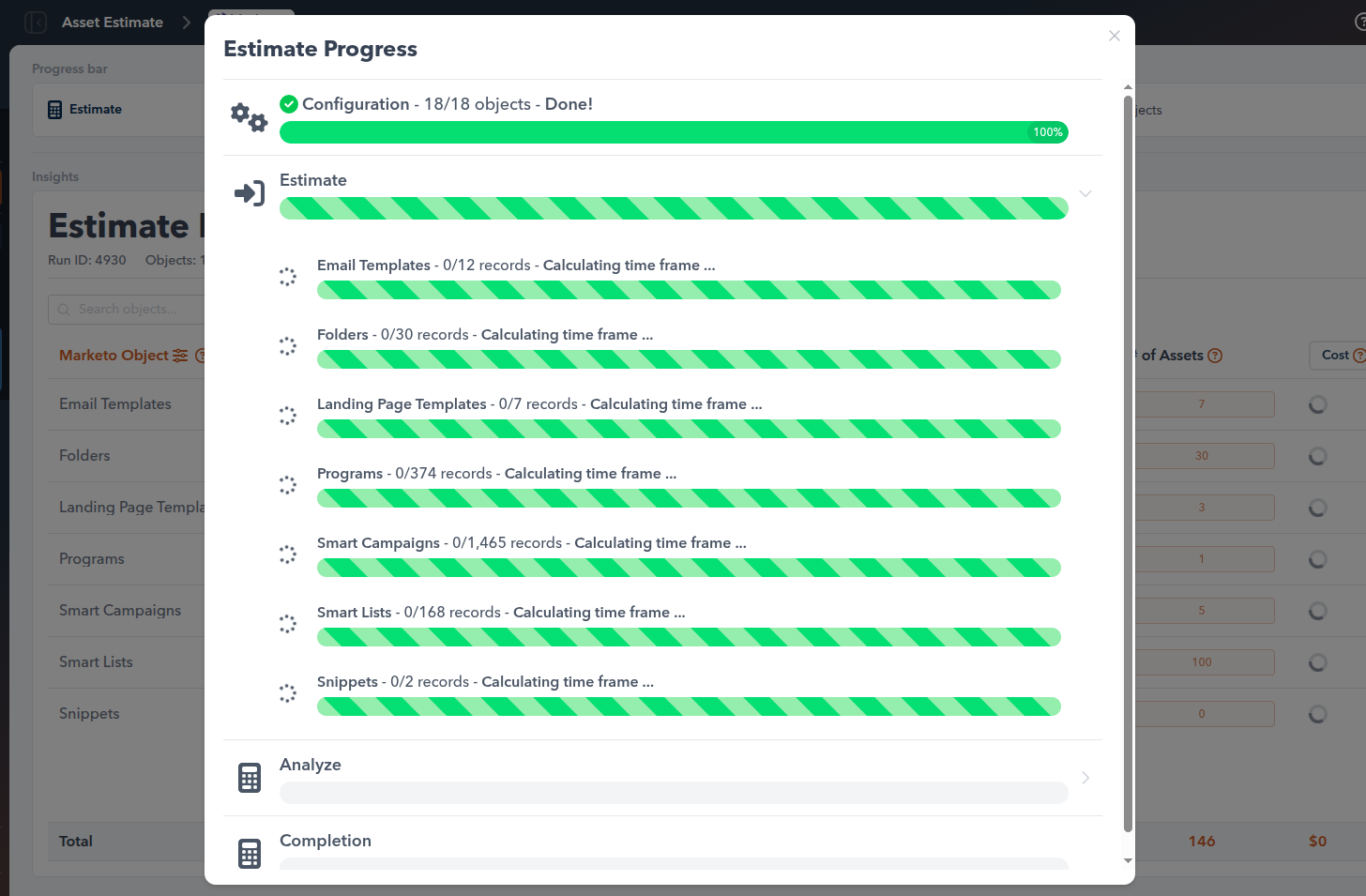
Step 4: Evaluate the Estimate
Carefully review the asset estimate generated by the Portal Grader App. The Estimate page provides a comprehensive summary of your system’s data, including the quantity and type of assets, potential migration or integration complexities, and system-specific considerations. Validate the asset inventory by comparing the displayed figures against your internal records to ensure completeness and accuracy.
Pay particular attention to any flagged data quality issues, duplication warnings, or items that require user intervention. As you assess the estimate, consider your business requirements—such as data volume, unique workflow needs, and compliance standards—to determine if the proposed migration or integration plan aligns with your organizational objectives.
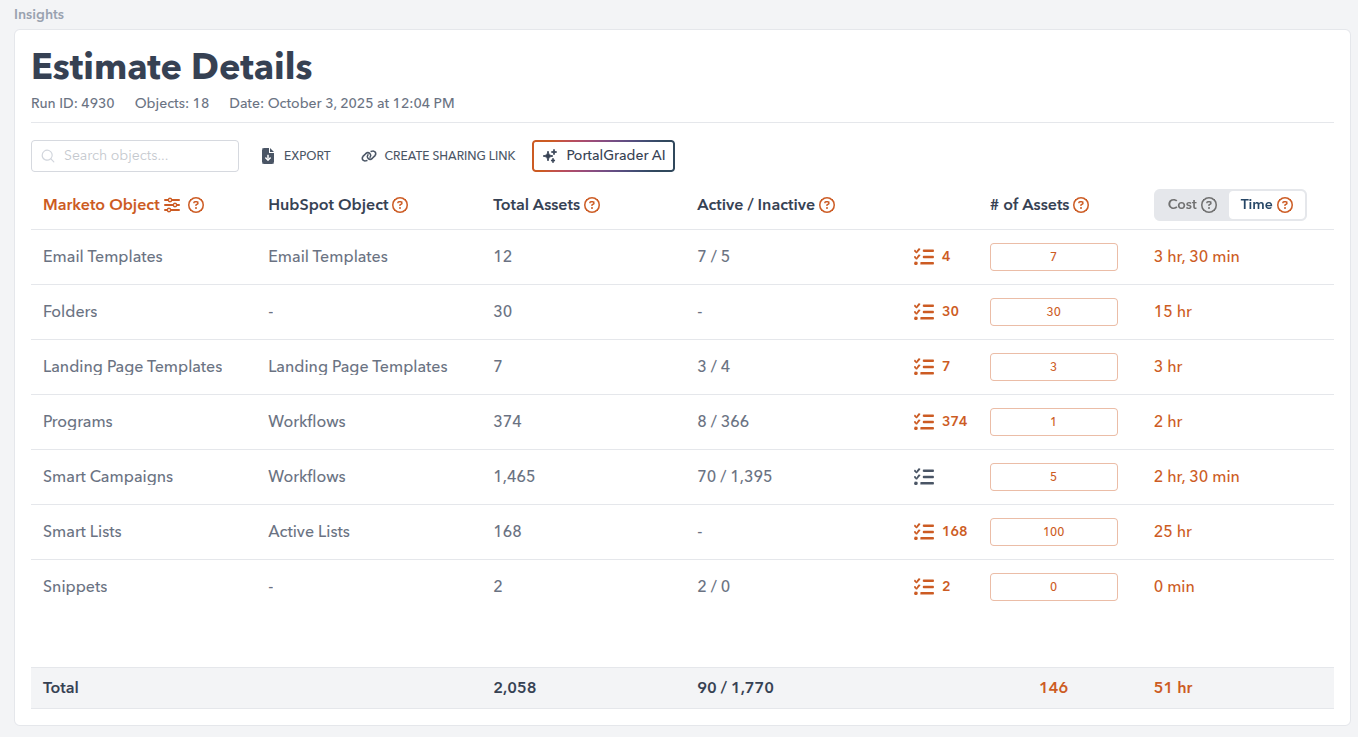
The platform offers contextual guidance and in-app tips to help you interpret each metric. If questions or discrepancies arise, utilize the embedded support resources or reach out to our expert assistance team for clarification. This step ensures confidence and transparency before moving forward to implementation.
Step 5: Work with the Estimate
Leverage the Estimate page to take actionable steps based on your asset data. You can easily distinguish between active and inactive assets, allowing you to focus your efforts on the most relevant records for your migration or integration initiative. Utilize the detailed breakdowns to review asset types, custom fields, usage patterns, and potential data dependencies.
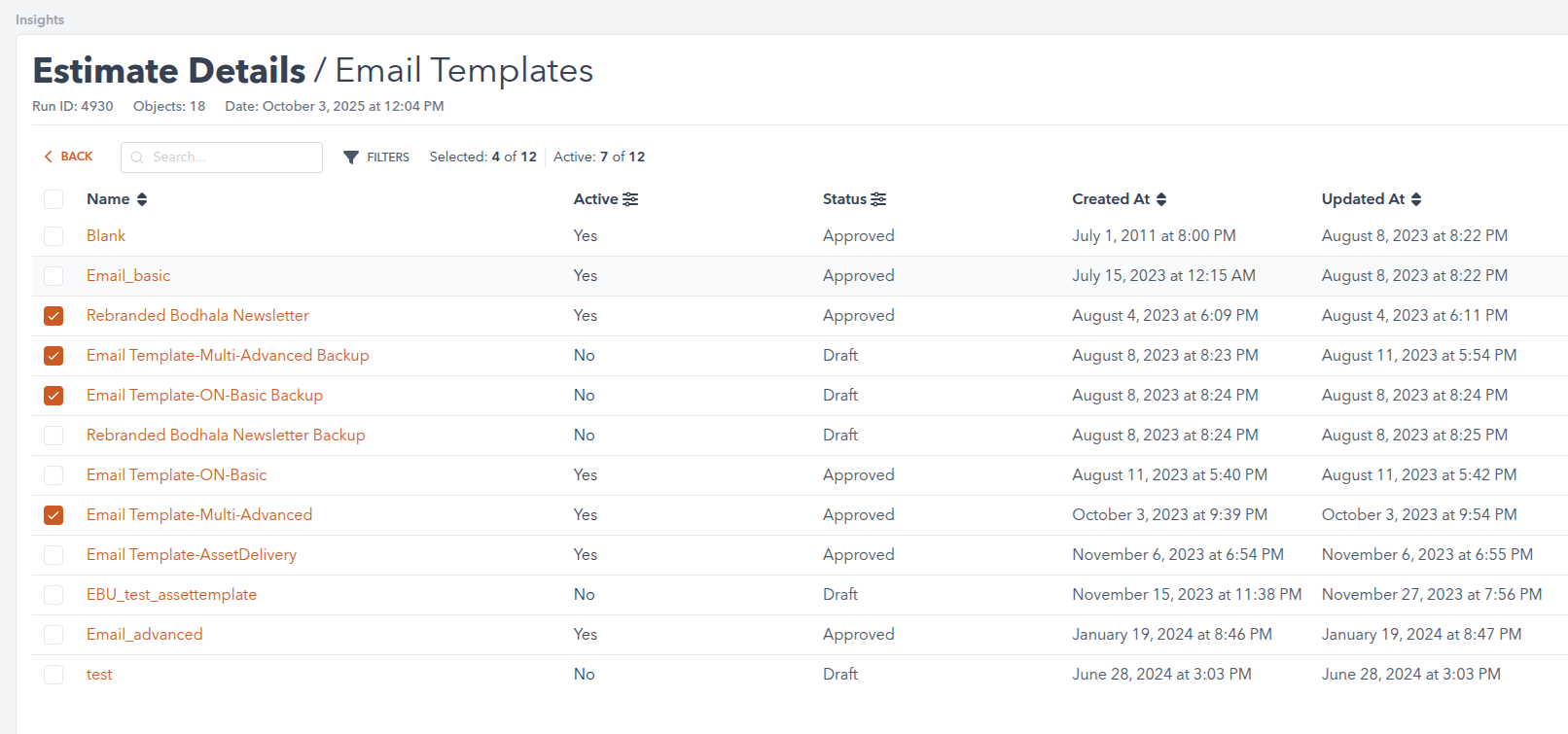
With this clarity, estimate the cost and time required to move your data by referencing the system’s resource calculators or guidelines. The platform’s insights support informed decision-making—helping you determine scope, allocate resources, and identify possible scheduling constraints. Review the summary and drill into asset-level details to plan your next actions, collaborate with stakeholders, and set accurate expectations regarding project timelines, budget, and overall effort. This visibility empowers you to proceed confidently, streamline project management, and maximize value from your integration or migration process.
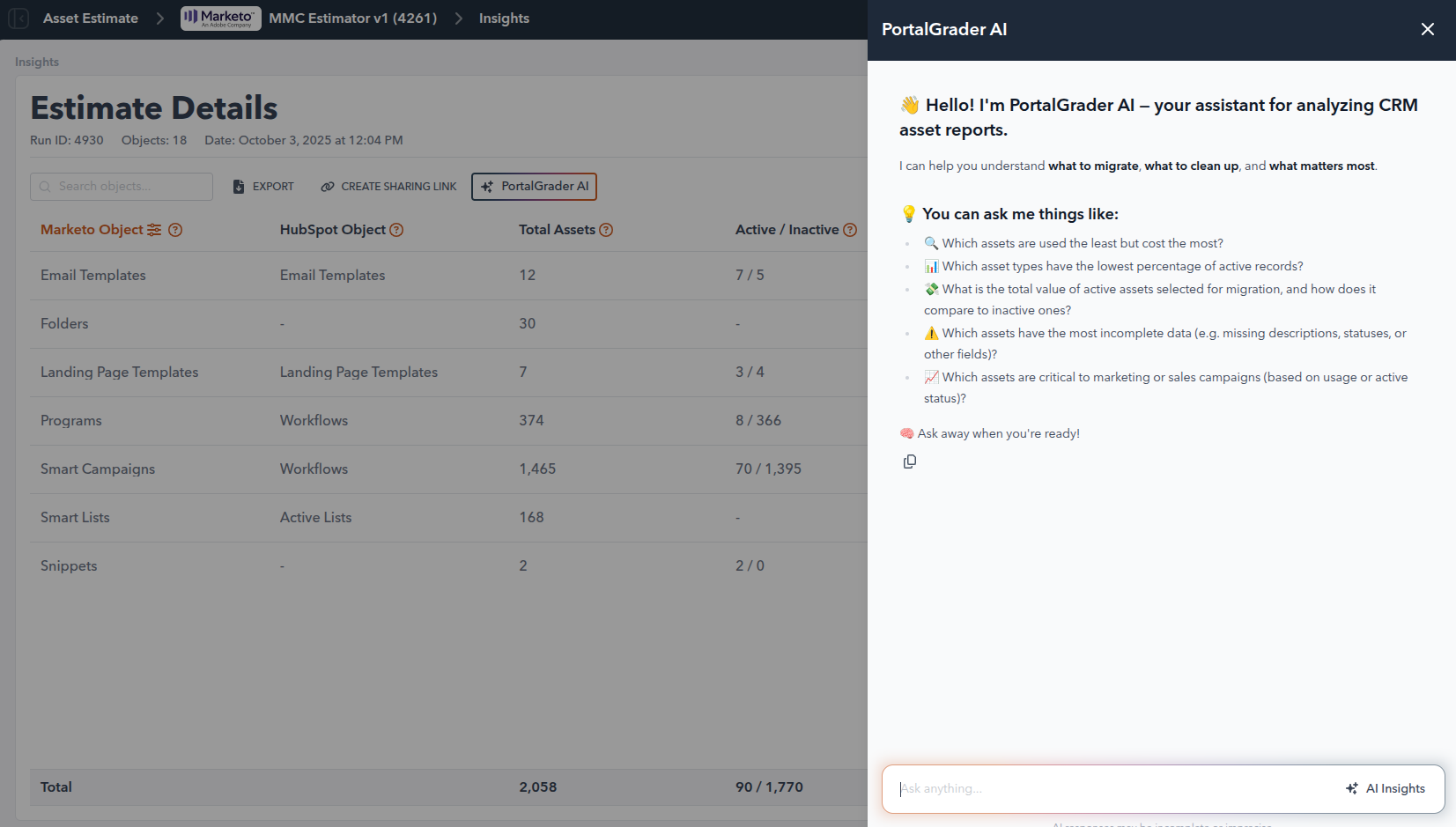
AI-powered tools within the Estimate page take your analysis a step further. Advanced algorithms automatically classify assets as active or inactive and flag items that may need further attention, such as stale records or incomplete data. Leveraging machine learning, the platform intelligently recommends data cleansing actions or suggests records that are suitable for archiving - empowering you to optimize which assets should be migrated and which can be excluded to streamline the project.
AI-driven projections offer clear, data-backed estimates for both cost and time requirements, adapting calculations based on asset complexity, data relationships, and historical integration benchmarks. The system provides proactive recommendations for migration or integration strategies, including sequencing suggestions or highlighting potential risks for remediation before you begin.
With actionable AI insights at your fingertips, you can make faster, more confident decisions, allocate resources more effectively, and anticipate obstacles before they arise. These features enhance collaboration with stakeholders and deliver greater accuracy in scope, schedule, and budget - driving smarter, more efficient migrations and integrations for your organization..
Removal Process [Instruction]
Follow these steps to safely remove an app from your HubSpot environment:
1. Sign in with Required Permissions
- Log in to your HubSpot portal using a user account with Super Admin permissions.
*Note: Super Admin status is required to manage integrations and connected apps.*
2. Navigate to Connected Apps
- In the top navigation bar, click the **Settings** icon.
- In the left sidebar menu, select **Integrations** > **Connected apps**.
3. Locate the App for Removal
- Мiew the list of all apps currently installed in your HubSpot portal.
- Find the app you wish to uninstall.
4. Initiate Uninstallation
- Click the **More (⋮)** menu next to the selected app.
- Choose **Uninstall** from the dropdown options.
5. Confirm and Finalize Uninstallation
- In the confirmation dialog that appears, carefully review any warnings about potential data loss or service discontinuation (e.g., some apps may stop syncing or delete associated data)ю To proceed, click *Uninstall* to confirm and complete the removal process.
Key Challenges Solved for Нour Team:
→ Resource efficiency: No need to overextend your team during planning—the platform automates asset mapping, reducing manual effort.
→ Accurate asset inventory: Eliminate manual errors or overlooked assets with automated, comprehensive detection—ensuring you always have a precise inventory.
→ Information clarity: Instantly see which landing pages are live and when emails were created. The estimator surfaces all the details you need to make informed decisions—all in one view.
→ Transparent project timelines: The estimator breaks down complexity, equipping you to set accurate expectations and eliminate the risk of unrealistic deadlines.